How to Set Up Account
CompanyOn set up
Ready to make the switch?
Try Our Platform Free for 14 days.
See CompanyOn in Action
Schedule A Free 1:1 Personalized Demo
Try Our Platform Free for 14 days.
Schedule A Free 1:1 Personalized Demo
In addition to the ability to access google maps directly from your CompanyOn calendar to get directions to your next visit, we are happy to share two new features on CompanyOn Maps that help our mobile practitioners see the geographical location of their clients and the route to follow for every visit ahead of time.



Try Our Platform Free for 14 days.
Schedule A Free 1:1 Personalized Demo
This feature allows your client to either confirm or cancel an appointment when as part of reminders sent electronically.



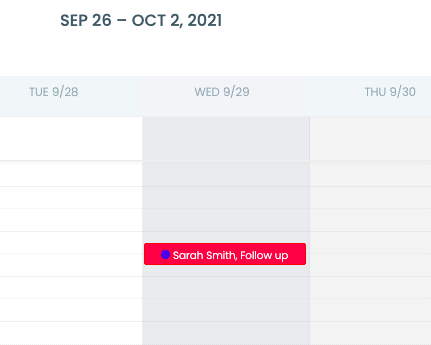
Try Our Platform Free for 14 days.
Schedule A Free 1:1 Personalized Demo
This feature allows you to assign invoices to a party other than your client. It is a perfect solution when your services need to be charged to a facility or someone other than your client.
Try Our Platform Free for 14 days.
Schedule A Free 1:1 Personalized Demo
This feature allows you to annul a receipt issued by mistake and re-issue the respective invoice. This is a perfect solution to when a payment was tracked by mistake, either because the method of payment was wrong or the transaction never took place
Try Our Platform Free for 14 days.
Schedule A Free 1:1 Personalized Demo